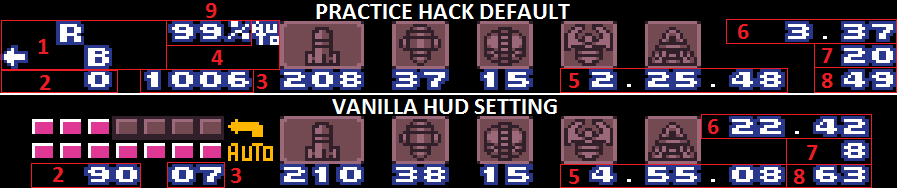
- Input display shows which buttons where held on the previous frame.
- Status display defaults to first enemy's HP, but can be configured to show Charge Timer, X-Factor timer, Shinespark timer and more (see InfoHUD Modes).
- Current total energy (excluding reserves), sometimes overridden by status display contents.
- Status icon display can be enabled to show when you have a shinespark stored, health bomb flag, and more.
- Segment timer in minutes.seconds.frames. Resets when starting a new game, loading a preset, or by controller/menu shortcut.
- Room timer in seconds.frames, resets when entering a new room and updates on item acquisition and room transitions. Can be set to realtime or gametime.
- Lag frames, updates same as above.
- Frames spent by last door transition. Door alignment time is printed before the transition, and total time after the transition.
- Item collection percentage, which can be configured to show reserve energy instead.
| Controller 1 | |
|---|---|
| Start + Select + L + R | Soft reset the game |
| Start + Select | Opens the in-game menu (configurable in shortcuts menu) |
| B | Closes the in-game menu |
| Start + Y + L | Reloads the last used preset (configurable in shortcuts menu) |
| Controller 2 | |
| L or R | Toggles the status display options mentioned in 1 |
| Up | Increases game speed |
| Down | Decreases game speed |
| Right | Frame advance |
| Left | Restore game speed |
The savestate feature allows you to save and instantly reload at nearly any part of gameplay. This is achieved by transferring all of the console's working memory and video memory into the battery backed storage on the cartridge, also known as SRAM. It requires a very large amount of SRAM to store all of that data. Much more than commercial games offered (or needed), even though it was possible at the time. As a result, many platforms (including official Virtual Console releases) do not allow saving more than 64K or 128K of SRAM, while 256K is needed for full savestate support. Platforms known to support 256K include FXPAK (formerly known as SD2SNES), bsnes and Mesen-S emulators, Snes9x 1.61, and the Super NT when equipped with the "jailbreak" firmware. A separate version of the practice hack is offered with a modified version of savestates. It offers the same features of normal savestates, but uses some of the game's own loading routines to reduce the amount of data that needs to be stored. This brings the SRAM requirements down to 128K. The trade-off is that the saved state takes slightly longer to restore. Most modern PC emulators will work with this version. The older Everdrive flash carts are also supported. Using custom Samus sprites on this version may require turning on Compressed Graphics/Palettes/Tables in Preset Options (see Sprite Patches below). If you experience crashes or severe glitches when using savestates, your platform may not be supported. It's recommended that you use a version of the practice hack without the built-in savestate feature. You can still use any savestate functionality offered by your platform.
| Equipment | Configure Samus' current equipment | |
| - Refill | Refills your ammo and energy to their current max | |
| - Category Loadouts | Select a category to set your current equipment | |
| - Toggle Items | Toggle major items, including DASH Recall items and suit properties | |
| - Toggle Beams | Toggle beams or activate glitched beams, and also control beam damage | |
| - Current Energy | Set your current energy with left/right or A to increment | |
| - Energy Tanks | Select your max E-tanks with left/right or A to increment | |
| - Current Reserves | Set your current reserves with left/right or A to increment | |
| - Reserve Tanks | Select your max reserve tanks with left/right or A to increment | |
| - Reserve Mode | Select if reserves are on auto or manual, or act as if reserve tanks have not been obtained. | |
| - Current Missiles | Set your current missiles with left/right or A to increment | |
| - Missiles | Select your max missiles with left/right or A to increment | |
| - Current Super Missiles | Set your current super missiles with left/right or A to increment | |
| - Super Missiles | Select your max super missiles with left/right or A to increment | |
| - Current Power Bombs | Set your current power bombs with left/right or A to increment | |
| - Power Bombs | Select your max power bombs with left/right or A to increment | |
| Category Presets | Presets are pre-configured savestates that are specific to a particular category. | |
| Note: Presets load a room but do not load any enemies for that room by default. | ||
| Preset Options | Select a category, toggle doors, or save/load custom presets. Compressed OFF allows presets to load faster (see Sprite Patches below) | |
| - Select Preset Category | Select the desired category to be used with Category Presets | |
| - Custom Preset Slot | Select one of 40 slots in memory to save or load custom presets. Press A to open a submenu with a list of preset slots. | |
| Press Y in the submenu to toggle the display between room names and Samus data. | ||
| Press X in the submenu to provide a custom preset name. | ||
| Use the Manage Custom Presets option at the bottom to swap or delete slots. | ||
| - Save Custom Preset | Save a custom preset to the current slot in SRAM. | |
| A grapple sound effect will play if a preset cannot be saved (for example during room transition). | ||
| - Load Custom Preset | Load the custom preset in the current slot in SRAM. | |
| A grapple sound effect will play if a preset cannot be loaded from the current slot. | ||
| - Reload Last Preset | Reload the last used category or custom preset | |
| - Load Random Preset | Randomly chooses a preset from your selected preset category | |
| - Randomize Equipment | Toggle equipment randomization when loading a preset. Set maximum values and available equipment. | |
| - Elevator Entry | When Samus is in default pose in a room with an elevator, option to have Samus riding the elevator. Enemies are loaded if Samus enters the room riding the elevator. | |
| - Open Blue Doors | Open all blue doors, except when Samus is in default pose or when door is in a hidden area. | |
| - Load with Enemies | Skips clearing enemies when loading presets. NOTE: Enemy data is not saved with presets. Therefore, enemies will always be loaded in their starting positions for the room | |
| - Clear Map Tiles | Clears all explored map tiles when loading a preset | |
| - Auto Reset Segment | When enabled, the segment timer will not be reset until the next door transition | |
| - Compressed Graphics | Use built-in and slower compressed tile graphics when loading presets. | |
| Only enable this if you are applying patches that use banks F5-FE and loading prests crashes the game. | ||
| - Compressed Palettes | Use built-in compressed palettes when loading presets. | |
| Only enable this if you are applying custom room palettes. | ||
| - Compressed Tables | Use built-in compressed tile tables when loading presets. | |
| Save Stations | Warp to any save station or hidden debug load station | |
| Event Flags | Toggle event flags for events, bosses, items, doors, and map stations | |
| Misc Options | Toggle extra features | |
| - Blue Suit | Give Samus the Blue Suit | |
| - Flash Suit | Give Samus the Flash Suit (aka Spike Suit) | |
| - Hyper Beam | Toggle Hyper Beam | |
| - Goo Slowdown | Toggle ultra slow horizontal movement, as if grabbed by the Baby Metroid (2) or Draygon's goo (1-4) | |
| - Health Bomb Flag | Toggle Health Bomb | |
| - Suit Properties | Modify the suit properties similar to some randomizers | |
| Vanilla = No change, Varia has full heat protection and 50% enemy/environmental damage reduction, Gravity (with or without Varia) has full lava protection, full heat protection and 75% enemy/environment damage reduction | ||
| Balanced = Varia now has 75% environmental damage reduction, Gravity (without Varia) has full lava protection, no heat protection and no environment damage reduction | ||
| Progressive = Varia has no changes, Gravity (without Varia) has full lava protection, half heat protection and 50% enemy/environmental damage reduction | ||
| Complementary = Varia has no changes, Gravity (without Varia) has half lava protection, no heat protection and 50% enemy/environmental damage reduction | ||
| DASH Recall = Similar to progressive except Gravity has only 25% heat damage reduction | ||
| Heat Shield = DASH Recall plus heat resistance applied as if the Heat Shield item were equipped | ||
| - Water Physics | Control whether the current room's water physics are applied, including DASH Recall's Pressure Valve item. | |
| - Double Jump | From DASH Recall, allows Samus to double jump as if she had space jump for one jump. | |
| - Spin Lock | From Map Rando, allows Samus to avoid breaking out of spin with up or down following a walljump. | |
| - Phantoon Infi-Doppler | Allows Samus to doppler Phantoon indefinitely without running out of space. | |
| - Magic Pants | Toggle a flashing animation on Samus or a sound (or both) to show when dash should be held for short charging. | |
| - Space Pants | Toggle a flashing animation on Samus or a sound (or both) during a space jump to show when you should jump. | |
| Note: If you have both Magic Pants and Space Pants on, only one of them will be used. | ||
| If Space Jump is equipped then Space Pants will be used, otherwise Magic Pants will be used. | ||
| - Metronome | Toggles a metronome feature that will play a sound at a periodic rate | |
| - Metronome Tickrate | The number of frames between metronome sounds | |
| - Metronome SFX | The sound to play (Beep, Power Beam, Spazer, Missile, Click) | |
| - Kill Enemies | Kills all non-solid enemies in the current room | |
| - Force Samus to Stand Up | Forces Samus into a standing pose | |
| InfoHUD | Configure the HUD | |
| - Infohud Mode | Select the value from RAM to be displayed in the bottom-left of the HUD. | |
| Click the link for more details. | ||
| - Room Strat | Select which Room Strat to be displayed in the bottom-left of the HUD. | |
| This only works if "Room Strat" is selected as the above Infohud Mode. | ||
| - Configure Super HUD | Options to replace the item% and status icons and reserves area with other infohud modes, while still having a primary infohud mode or room strat. Compatible with most but not all other infohud modes and room strats. | |
| - Strat Reward SFX | Toggle a sound effect that plays when achieving certain HUD mode and room strats. | |
| - Door HUD Mode | Configure the HUD mode that runs when touching a door transition. | |
| Only works when the normal HUD mode is set to Enemy HP. | ||
| - Minimap | Restores the game minimap, which also allows the pause menu map to be updated. When enabled, a map tile counter will also be displayed. | |
| - Top-Left Display | Choose item collection percentage, reserve energy, or vanilla health to be displayed at the top-left of the HUD. | |
| The vanilla options also compresses the viewable area so it is more suitable for practice on an curved CRT monitor or TV. | ||
| Vanilla+ allows infohud mode or roomstrat to overwrite the energy text while Vanilla simply shows the energy text. | ||
| - Frames Held Mode | Replaces the controller input display with numbers representing the frames held. | |
| Any or all of the 12 controller inputs can be individually toggled into frames held mode. | ||
| - Status Icons | Toggle icons to appear when standing on an elevator or when the shine timer is active (e.g. while carrying a spikesuit). | |
| - Spacetime HUD | Option to preserve the InfoHUD when using spacetime beam | |
| - Artificial Lag | Select a value to adjust how much lag occurs during normal gameplay. | |
| This is to compensate for the lack of a minimap on the HUD which would normally consume CPU cycles. | ||
| - Customize RAM Watch | Setup addresses to be monitored by the RAM Watch HUD mode. Address 1 will appear in the bottom-left corner of the HUD, while Address 2 appears just to the right of Address 1. Memory at these locations can be edited by configuring a Value and selecting 'Write to Address'. Toggle 'Lock Value' to automatically write the value once every frame. RAM Watch must must be the selected HUD mode to continue writing to the address. Only one byte of hex can be configured at a time in the menu. 'Hi' refers to the first byte, while 'Lo' refers to the second. Set the Hi Address to 0D and the Lo Address to EC to monitor the memory address $0DEC, which stores the counter for Samus direction changes while held by Draygon (among other uses). You can find lists of known RAM addresses by selecting 'Select Common Addresses'. | |
| Timer Settings | Located within the InfoHUD menu | |
| - Frame Counters | Toggle the room timer in the top-right of the HUD between realtime, gametime, and "speedrun time". | |
| - Speedrun time is like realtime, except it includes time that was skipped due to practice hack features like shortened item fanfares, boss intros, door transitions, or elevators. This way, rooms and segments measured in the practice hack can be accurately compared to times from an actual run. | ||
| - Transition Lag | Toggle the door time to include the full length of the room transition. | |
| - Auto-Update Timers | Option to turn off room timer updates when riding elevators or grabbign items | |
| - Reset Segment in Next Room | Sets the segment timer to reset automatically when exiting the next door transition. | |
| - Reset Segment on Item Touch | Sets the segment timer to reset automatically the next time an item is touched. | |
| Sprite Features | Features that draw sprites over normal gameplay. Beware of CPU performance impact | |
| - Samus on Top | Draw Samus on top of foreground objects/tiles | |
| - Show Samus Hitbox | Toggles an overlay of Samus hitbox that's drawn on top of Samus sprite. | |
| - Normal Enemy Hitboxes | Toggles an overlay of enemy hitboxes that are drawn on top of enemy sprites. Some enemies, especially bosses, use the extended spritemap format. Use the Large Enemy Hitboxes option instead. | |
| - Large Enemy Hitboxes | Toggles an overlay of enemy hitboxes for the following enemies that use the extended spritemap format: Mother Brain, Ridley, Draygon, Torizos, Spore Spawn, Crocomire, Ceres steam, Oums, and Space Pirates. Kraid would be in this list, but it is unsupported due to too many sprites being drawn. | |
| - Special Boss Hitboxes | Toggles an overlay of Mother Brain's special hitboxes or Ridley's tail hitbox. | |
| - Samus Projectile Hitbox | Toggles an overlay of Samus projectile hitboxes that are drawn on top of Samus projectile sprites. | |
| - Enemy Projectile Hitbox | Toggles an overlay of enemy projectile hitboxes that are drawn on top of enemy projectile sprites. | |
| - 32x32 Projectile Boxes | Toggles an overlay of the 32x32 grid used for projectile vs projectile collisions. Requires either Samus or Enemy Projectile Hitboxes to be active. | |
| - OOB Tile Viewer | This enables an overlay that shows the tiles near Samus at all times, disconnected from the camera. This allows you to navigate OOB (Out of Bounds) areas where neither Samus nor the actual tiles are visible in-game. Samus hitbox is drawn at the center of the overlay to show the position relative to the tiles. | |
| Room Layout | Modify the room layout, usually to help practice rando scenarios. | |
| - Item Pickups | Option to replace all items with a specific item. Can also be done by icon type (visible, chozo orb, hidden). | |
| - Bomb Torizo Door | Control Bomb Torizo Door oscillator, whether door waits 40 (fast) or 41 (slow) frames before closing after collecting bombs. | |
| - Remove Steam Collision | Makes Ceres and Zebes escape steam intangible, and also changes the color of the steam indicating this option is enabled. | |
| - Remove Magnet Stairs | Adds slope tiles to prevent the magnet stairs effect, and also modifies the stair decoration indicating this option is enabled. | |
| - Area Rando Patches | Room modifications as you would see in a VARIA area randomizer. | |
| - Anti-Softlock Patches | Room modifications as you would see in a typical VARIA randomizer. | |
| - VARIA Tweaks | Room modifications as you would see with VARIA tweaks enabled. | |
| - DASH Recall Patches | Room modifications as you would see in a DASH Recall randomizer. | |
| - Custom Door Portal | Sets one pair of doors connected to each other as you might see in an area or boss randomizer or in a map randomizer. | |
| Note: This mode is not recommended if intentionally triggering out-of-bounds door transitions. | ||
| - Door Portal I-Frames | Option to give Samus 128 invulnerability frames when she goes through the custom portal. | |
| - Horizontal Mirroring | Aligns any two area/boss portals with left or right doors. If necessary, mirrors Samus horizontally across the room prior to door scroll. | |
| - Next Door Jump To Dest | Temporarily sets the destination of the next door or elevator that you enter. | |
| - Select Portal Source | Choose one of of the two area/boss portal connections (8 boss portals and 32 area portals supported). | |
| - Select Portal Destination | Choose the other portal connection, also the one used for Next Door Jump To Dest. | |
| - Select Portal Door | Choose a pair of aligned left/right or up/down portal connections. Note that some up doors do not exist in the vanilla game (some of the ones requiring you to go up through falling sand) so those cannot be travelled going up. | |
| Game Options | Toggle game options | |
| - Japanese/French Text | Standard game option to toggle between English and Japanese text (NTSC) or between German and French text (PAL). | |
| - Moon Walk | Standard game option for Moon Walk. | |
| - Icon Cancel | Standard game option for Icon Cancel. | |
| - Controller Setting Mode | Allows controller bindings to be updated. | |
| - Cutscenes and Effects | Turn off specific cutscenes, or make specific game sequences faster. | |
| Also includes karafruit's options to disable or reduce flashing effects. | ||
| - Demo Timer | Set the amount of time you have to wait on the title screen before demos begin. | |
| - Ceres Timer | Override the initial starting time of 60 seconds to escape Ceres. | |
| - Zebes Timer | Override the initial starting time of 180 seconds to escape Zebes. | |
| - Fast Doors | Toggle for fast doors similar to some randomizers. | |
| - Fast Elevators | Toggle for fast elevators similar to some randomizers. | |
| - Top-Left Display | Choose item collection percentage, reserve energy, or vanilla health to be displayed at the top-left of the HUD. | |
| The vanilla options also compresses the viewable area so it is more suitable for practice on an curved CRT monitor or TV. | ||
| Vanilla+ allows infohud mode or roomstrat to overwrite the energy text while Vanilla simply shows the energy text. | ||
| - Minimap | Restores the game minimap, which also allows the pause menu map to be updated. When enabled, a map tile counter will also be displayed. | |
| - Clear Minimap | Clears the map tile counter and all minimap data. | |
| - Force Map Grid Aligned | When set, prevents vanilla bug where pause menu map can become horizontally misaligned with the grid behind the map. | |
| Debug Settings | Located within the Game Options menu | |
| - Debug Mode | Toggles the debug mode. Note that debug mode shortcuts and features may not be well supported in the practice rom. | |
| - PAL Debug Movement | Gives Samus extra movement correlated to the dpad input. | |
| - Debug CPU Brightness | Toggles a built-in debug feature to darken the screen after the game is done processing the next frame. Useful for estimating CPU usage. | |
| - Invincibility | Prevents Samus from taking damage or knockback. | |
| - Infinite Ammo | Sets ammo to maximum values and keeps it there. | |
| - Deal Zero Damage | Reduces Samus' attack damage to zero, allowing for never-ending boss battles. | |
| - Pseudo G-Mode | Disables PLMs to imitate the primary effect of G-Mode. | |
| - Enable Projectiles | Toggles a built-in debug feature to disable enemy projectiles. | |
| - Fix Scroll Offsets | Fixes the glitchy state where the camera and scroll offsets are out of sync, typically occurring when using major glitches | |
| - OOB Elevator Tile Fix | Removes state that the game can put Samus in if she touches certain elevator-related tiles while out of bounds. | |
| RNG Control | Pre-determine boss patterns | |
| - Phantoon | Configure possible Phantoon patterns. You can enable or disable individual patterns per-round, allowing you to practice only a subset of possible patterns. The round-1 toggles apply only to the first round, whereas the round-2 toggles apply to all subsequent rounds, including rounds where Phantoon is invisible. | |
| If all patterns are enabled (or disabled) for a round, vanilla RNG is used with all its quirks and biases. However, if you customize the patterns for a round, that round will use a customized RNG that chooses patterns with mostly-balanced probabilities (though slower patterns may still tend to be slightly more common). | ||
| Note that for round 2+ patterns, the "No Fast/Mid/Slow" and "Left/Right" options will also remove the rare patterns (Right Fast and Left Mid) in order to make those options more useful. | ||
| - Phan Eye Close: Choose how long Phantoon's eye will remain open after a ring of flames | ||
| - Phan Flame Pattern: Choose one of four patterns for Phantoon's flames. Note that in vanilla, the first flame pattern is highly correlated with the first left/right Phantoon movement, so you can also pick First Left or First Right to have the flame patterns that align with that movement. | ||
| - Next Flame Pattern: Choose one of four patterns for the next round of Phantoon's flames | ||
| - Always Visible: Allows you to see how Phantoon moves after despawning and before raining down flames | ||
| - Ridley | Configure certain aspects of Ridley's behavior | |
| - Botwoon | Choose movemen patterns fro Botwoon's first cycle, hidden cycles, and second/subsequent cycles. | |
| Each pair of letters respresets the start and end position of the pattern. | ||
| - Mother Brain | Configure certain aspects of Mother Brain's behavior | |
| - Kraid Claw RNG | Set Kraid's claws to spawn above or below. Kraid is laggier when coming out of the ground if both claws spawn below. | |
| Note: It is not possible for both claws to spawn above Kraid, so there will always be some lag generated by a claw below. | ||
| - Kraid Wait RNG | Set amount of frames Kraid waits before opening mouth at start of second phase, or between attacks during the first phase. | |
| - Crocomire RNG | Set Crocomire to always step forward, or always swipe and shoot projectiles. | |
| - Draygon from Right | Choose Draygon's attack type from the right side of the room. Draygon will always 'swoop' after a 'goop'. | |
| - Draygon from Left | Choose Draygon's attack type from the left side of the room. Draygon will always 'swoop' after a 'goop'. | |
| - Draygon Turret | Choose which turret or turrets are allowed to fire, which may cause more or fewer projectiles to be fired depending on the setting and which turrets are destroyed. | |
| - Baby Skip RNG | Set the baby into a lunge state or force it to not lunge. | |
| - All Drops | Override the vanilla drop chance tables with one of six possible drops. | |
| This can produce non-vanilla behavior, including enemies spawning drops that normally do not. | ||
| Savestate Settings | Features relating to the practice hack's built-in savestates. Not available on some platforms. | |
| - Rerandomize | Toggles rerandomizing of RNG values upon loading a savestate. Automatically disabled in rooms with "seeded" RNG, but some of these situations may not be accounted for yet. | |
| - Freeze on Load State | Experimental feature that causes the game to be frozen until a new controller 1 input is made. | |
| It also resets the segment timer. Beware that since it leverages the existing frame advance feature, toggling this on changes the way frame advance works. | ||
| - Auto-Save Mid Door | Creates a savestate in the middle of the next door transition. | |
| - Auto-Save Every Door | Creates a savestate in the middle of every door transition. | |
| - Energy/Ammo Variance | Set ranges allowing resources to vary randomly when you reload a savestate. | |
| Slowdown Mode | Set if practice hack is in slowdown mode and the number of lag frames it is set for. | |
| Controller Shortcuts | Set or change button combinations for activating features. Shortcuts may appear multiple times allowing different button combinations to trigger the same action. | |
| - Add Shortcut | Allows a new shortcut to be set. This option might be found on page 2 or 3 if prior pages are full. | |
| - Main Menu | Open the practice hack menu. | |
| - Soft Reset | Performs the soft reset (previously hard-coded Start+Select+L+R, but can now be modified). | |
| - Save State | Sets the savestate. Not available on some platforms. | |
| - Load State | Loads the savestate. Not available on some platforms. | |
| - Auto Save State | Sets a flag to trigger a savestate in the middle of the next door transition. Not available on some platforms. | |
| - Reload Preset | Reload the last selected category preset | |
| - Random Preset | Randomly chooses a preset from your selected preset category | |
| - Save Cust Preset | Save a custom preset to the current slot in SRAM. | |
| - Load Cust Preset | Load the custom preset in the current slot in SRAM. | |
| - Next Preset Slot | Increments the custom preset slot. | |
| - Prev Preset Slot | Decrements the custom preset slot. | |
| - Reset Seg Timer | Reset the segment timer. Takes effect immediately but only updates the display on certain events/actions. | |
| - Reset Seg Later | Reset the segment timer. Takes effect when exiting the next door transition or when touching an item, whichever comes first. | |
| - Full Equipment | Refills your energy and ammo to their current max capacities. | |
| - Kill Enemies | Instantly deletes all enemies in the current room. | |
| - Toggle OOB Tiles | Toggles the OOB Tile Viewer. | |
| - Randomize RNG | Force a reroll of the RNG routine. | |
| - Toggle Boss Dmg | Toggle the damage counter infohud mode to be shown or hidden. | |
| - Update Timers | Updates the HUD timers immediately. | |
| - Force Stand | Force Samus into a standing position. | |
| - Toggle Spin Lock | Toggles the map rando Spin Lock feature. | |
| - Pause | Freeze gameplay. Can be used for frame advance by triggering pause while already paused. | |
| - Unpause | Unfreeze gameplay. | |
| - Slowdown | Adds lag frames per normal frame of gameplay. | |
| - Speedup | Removes slowdown frames. Cannot be used to run the gameplay at faster than 100%. | |
| - Next Status Mode | Increments the current InfoHUD mode. | |
| - Prev Status Mode | Decrements the current InfoHUD mode. | |
| - Next Room Strat | Increments the current Room Strat. | |
| - Prev Room Strat | Decrements the current Room Strat. | |
| - Next Super HUD | Increments the current SuperHUD bottom mode. | |
| - Prev Super HUD | Decrements the current SuperHUD bottom mode. | |
| - Reset to Defaults | Resets controller shortcuts to their original defaults. | |
| Audio Menu | Audio related settings and sound test menu. | |
| - Music | Toggle the music off, on, or fast off which eliminates lag caused by loading music data. Preset off uses fast off when loading presets but otherwise uses regular off. | |
| - Fanfare | Toggle the fanfare for collecting items. Set to force music to force fanfare to play even if music is off. | |
| - Low Health Alarm | Modify the behavior of the low-health alarm. | |
| Never = Self-explanatory. | ||
| Vanilla = No change (triggers on when <=30 health, off when >30 health, ignoring reserves, breaks if power bomb explosion is active). | ||
| PB Fix = Defers trigger during power bomb explosions, which fixes issue where the alarm may not turn on or turn off. | ||
| Improved = PB Fix + only triggers on with health+reserves is less than 30 (same requirements as initiating health bomb). | ||
| Always On = Self-explanatory. | ||
| - Random Bubble SFX | Option to turn these vanilla sound effects while underwater or in lava off, or to specify which sound is played. | |
| - Customize Menu Sound | Customize sounds that the practice hack menu makes. | |
| - Music Selection | Play any music track from a list. | |
| - Library One/Two/Three Sound | Choose a sound effect to play from one of the three collections. Sounds from Libraries two and three usually depend on a partiular music track. | |
| Press Y to play the selected sound effect. | ||
| - Silence Sound FX | Stops all sound effects. This is useful for certain sound effects that loop, such as Mother Brain's rainbow beam. | |
| Customize Practice Menu | Change color palettes and sound effects used by the practice hack menus. | |
| - Menu Background | Toggle the background of the menu on or off. The background will always be drawn in the pause menu and Ceres Elevator Room. | |
| - Customize Menu Palette | Customize the color palettes of each element of the menu. There are three sets of options for editing colors. The Hexadecimal set is an approximation of traditional 24bit RGB values. The Decimal set is a simplified version with a scale of 0-31 for each color. The SNES BGR set is the 15bit color value used internally, which is also how it's displayed in the "Screenshot To Share Colors" submenu. Example menu items are provided to show your changes in real time. | |
| - Menu Palette | Cycle through a list of pre-made palette profiles from the community. Select CUSTOM to edit your own palettes. | |
| - Copy Palette to Custom | Copy the selected Menu Palette to the CUSTOM profile to use as a base. A confirmation submenu will remind you that this will overwrite your existing CUSTOM profile. | |
| - Randomize Custom Palette | Use RNG values to randomize the color palettes. A confirmation submenu will warn you that this will overwrite your existing CUSTOM profile. | |
| - Customize Menu Sounds | Select which sound effect will play for each menu action. Press Y to play the selected sound effect. Due to limitations with the audio engine, only sounds from "Library 1" are allowed. | |
| - Select Font | Toggle between two available menu fonts. | |
| - Fast-Scroll Button | Choose between holding X or Y to make numbers scroll at 4x speed, or disable this feature and scroll at pre-defined increments. | |
| - Menu Scroll Delay | Set the number of frames before scrolling to the next menu item when Up or Down are held. | |
| - Customize Menu Header | Type a customized header for the main menu, up to 23 characters. Set it blank to restore the default header. | |
| - Factory Reset | Clears WRAM and SRAM used by the practice hack allowing for a reset to default settings, which an option to keep custom presets. | |
| Capture Cropping Mode | Put a border around the screen to help with cropping or monitor adjustments. | |
| Be Right Back Menu | Put a BRB screen, with various options including a countdown timer for your estimated return (timer begins counting up when it expires). |
Super Metroid runs at ~60 fps (NTSC) or ~50 fps (PAL). On each frame, the game simultaneously renders the current frame while preparing the next frame. If it fails to prepare the next frame in time, then the previous frame is rendered again. We call this a lag frame.
This means that game lag depends on how much work the CPU needs to do to prepare the next frame. It follows that any modification to game code could impact the game lag. Thus we need to balance the desire for practice ROM features with the desire for performance accuracy (matching the actual game lag).
You might be wondering how we were able to add features at all, since generally adding features means adding work. In fact even if a feature is toggled off, the game may have to check that the feature is toggled off and that is more work.
Fortunately it was discovered that the minimap adds a noticeable amount of work to each frame, and by disabling the minimap we freed up CPU for our features. In fact, we even had to add artificial lag in order to more closely match actual game performance.
Unfortunately we weren't the only ones to notice this. Deer Force knew, and they also knew boss fights were laggy, so they disabled the minimap for most boss fights.
As a result, with default settings the practice ROM will have very similar lag compared to the actual game, except the practice ROM may have more lag during boss fights.
As we continue to maintain and add features to the practice ROM, this is our strategy for managing lag:
| - Normal Gameplay | With default settings (enemy HP selected in the infohud), we really try not to change lag. If we do, it will be communicated. | |
| If you select other infohud or room strat options, lag may have a slight variance although it typically won't be noticeable. | ||
| - Events | On events (when drops appear, when an item is collected, etc.), we may add features. It's conceivable this could add a lag frame, although in most circumstances it would be unlikely or impossible. | |
| - Door/Elevator Transitions | Similar to events, we may add features during this time. Some features require data to be reloaded during this time. | |
| - Practice Features | Once you start turning on practice features, lag may no longer be similar to actual game. Some features like magic pants or the metronome may not have much impact, but others like the OOB tile viewer add a significant amount of work for the CPU. | |
| - Sprite Patches | Sprite patches such as SpriteSomething should be supported. These patches sometimes modify the game and theoretically could affect lag on their own, although if you intend to play the vanilla game or randomizer with a sprite patch then you might as well apply it to the practice ROM. You may need to turn on Compressed Graphics/Palettes/Tables in Preset Options as SpriteSomething will overwrite some data used to load presets (and in some cases savestates) faster. |